How to create a link to your document?
![]()
Sharing your documents with a wider audience or specific individuals is made easy with Papermark. By creating a link to your document, you can track viewer engagement, control access, and ensure your document reaches the right hands. Here's how to create a shareable link for your document in Papermark:
Step 1: Upload your document
The first step is to upload your document to Papermark. Log into your account and look for an option to upload a new document. Papermark accepts various formats, with PDF being the most common. Once you've selected your file, upload it, and Papermark will automatically create a unique document page for it.
![]()
Papermark supports a variety of file formats including PDF, PowerPoint, Word, Excel, images, videos, and more. For a complete list of supported file types, check our file types guide.
Step 2: Automatic link generation
Upon uploading your document, Papermark automatically generates a shareable link. This link is unique to your document and can be used to share it immediately. However, if you require different settings or want to track engagement separately, you might want to create additional links.
Step 3: Create additional links
To create more links to the same document, navigate to the document's dashboard page. Look for a button or option in the right corner of the dashboard for the specific document you wish to share. This button is typically labeled "Create New Link," "Add Link," or something similar.
Step 4: Customize link permissions
After clicking to create a new link, you'll be presented with various settings to customize your link. These settings include access control (who can view the document and whether they can download it), password protection for added security, and an expiration date for the link. Adjust these settings according to your needs.
For detailed information on all available link permissions and how to use them, check out our all link settings to protect your documents.
![]()
Step 5: Share your link
Once you've configured your link settings, you're ready to share it. Papermark provides you with a new, unique URL for this specific link setup. You can distribute this link via email, social media, or any other communication channel you prefer.
Step 6: Track activity on your link
After sharing your document link, you can monitor detailed analytics on how recipients interact with your content. Access your Papermark dashboard and select the document to view comprehensive engagement metrics. The analytics dashboard provides valuable insights including:
- Number of views and unique visitors
- Time spent on each page
- Which pages received the most attention
- Geographic location of viewers
- Device and browser information
- Last time the document was viewed
These insights help you understand audience engagement, identify what content resonates most, and follow up strategically with recipients based on their interaction patterns.
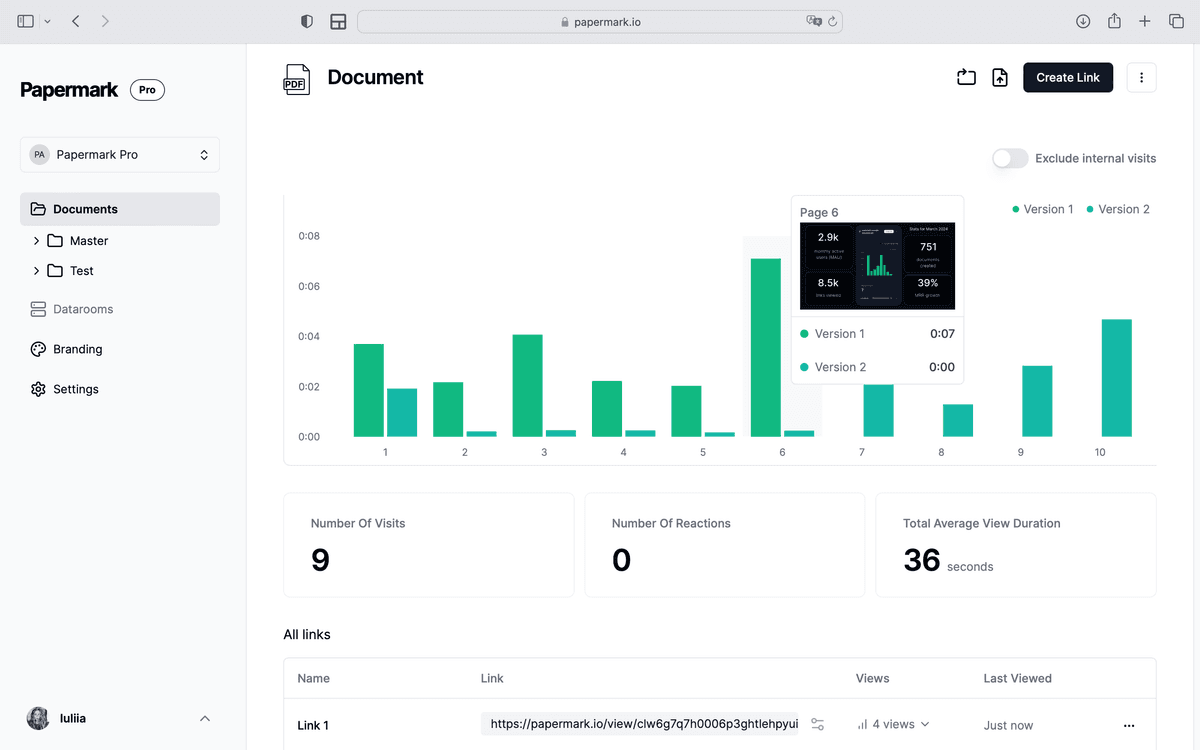
Benefits of creating links in Papermark
- Engagement Tracking: Each link provides its own set of analytics, allowing you to track how different audiences engage with your document.
- Multiple Versions: Create multiple links for the same document to test different access settings or to share with various groups separately.
- Controlled Access: Customize who can see your document and how they interact with it, ensuring your information remains secure.
Conclusion
Creating a link to your document in Papermark is a straightforward process that enhances the way you share and track your documents. Whether you need to share with one person or a thousand, Papermark's link creation and customization options give you the flexibility and control you need for effective document management and distribution.