How to Send an Excel File via Email (EASY METHODS)
Sending Excel files via email can sometimes be challenging, especially when dealing with large files or multiple spreadsheets. This guide will show you several methods to overcome these obstacles, with a focus on using Papermark for efficient and secure file sharing.
Quick Recap of Methods
- Papermark: Convert Excel files to shareable links or create a data room for multiple files.
- Direct Email Attachment: Attach small Excel files directly to your email.
- Cloud Storage Services: Upload to services like Google Drive or OneDrive and share the link.
- Compress the Excel File: Reduce file size using compression tools.
- File Transfer Services: Use platforms like WeTransfer or SendAnywhere.
Method 1:Turn Excel in to shareable link
Papermark offers powerful solutions for sending Excel files: creating shareable links for individual files and setting up data rooms for multiple documents.
A. Turn Excel Files into Shareable Links
-
Log in to Papermark: Access your Papermark account or sign up if you don't have one.
-
Upload Your Excel File: Click on the "Upload" button and select your Excel file.
![]()
-
Generate Link: Once uploaded, Papermark will automatically generate a shareable link.
-
Customize Settings (Optional): Set access permissions, add password protection, or customize the viewing experience.
-
Copy and Share: Copy the generated link and paste it into your email.
-
Analyze File Views: Track engagement with your Excel file using Papermark's analytics dashboard.
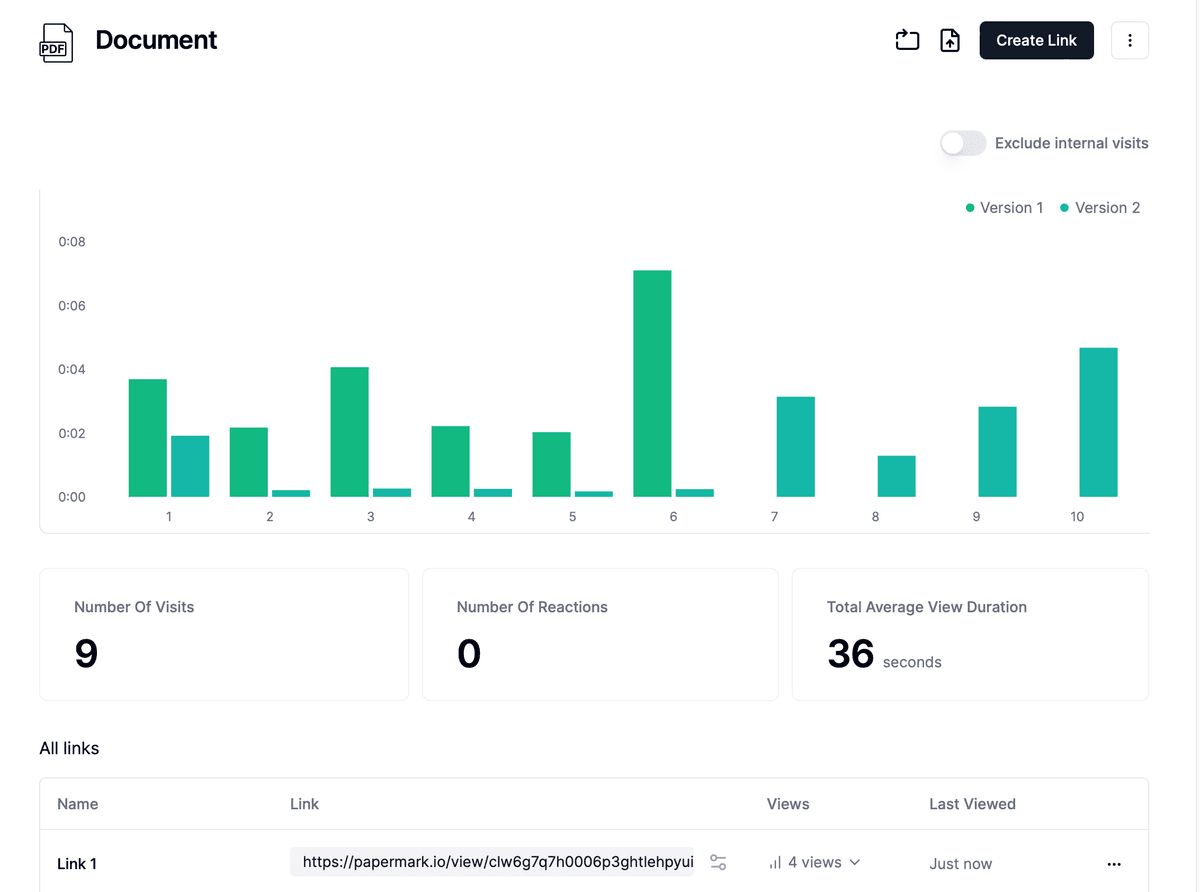
B. Create a Data Room for Multiple Files
For sharing multiple Excel files or creating a professional presentation:
-
Create a Data Room: In your Papermark dashboard, create a new data room.
-
Upload Excel Files: Add all your Excel files to the data room.
-
Customize Branding: Add your logo and customize the appearance.
-
Set Access Permissions: Control who can view or download the files.
-
Share One Link: Send a single link that provides access to all your Excel files.
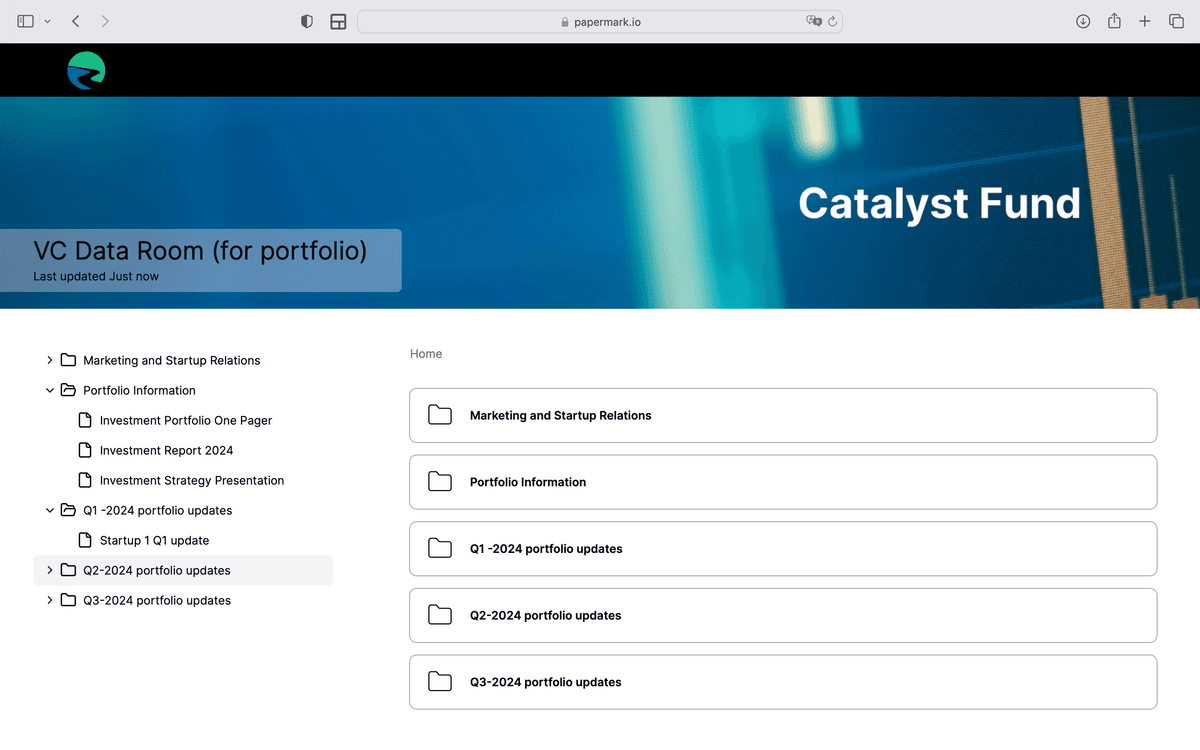
Using Papermark offers several advantages:
- Share multiple files with one link
- Track engagement and views
- Maintain a professional, branded appearance
- Ensure security with access controls
Method 2: Direct Email Attachment
For small Excel files:
- Open your email client and compose a new message.
- Click on the attachment icon or "Attach file" option.
- Navigate to your Excel file and select it.
- Add your message and send the email.
Note: Most email services have a 25MB limit for attachments.
Method 3: Use Cloud Storage Services
- Upload to Cloud Storage: Use services like Google Drive, OneDrive, or Dropbox.
- Generate a Shareable Link: Create a link to your uploaded file.
- Send the Link: Include the link in your email instead of attaching the file.
Method 4: Compress the Excel File
- Use Compression Tools: Use built-in Windows compression or third-party tools.
- Check File Integrity: Ensure the compression doesn't affect the Excel file's functionality.
- Attach Compressed File: If small enough, attach directly to your email.
Method 5: Use File Transfer Services
- Choose a Service: WeTransfer, SendAnywhere, or similar platforms.
- Upload Your File: Follow the service's instructions to upload.
- Share the Download Link: Send the provided link via email.
Conclusion
While there are several methods to send Excel files via email, using Papermark provides a comprehensive solution, especially when dealing with multiple files or requiring a professional presentation. It combines ease of use with powerful tracking and security features, making it an ideal choice for businesses and professionals.