Adding watermarks to Google Sheets is crucial for protecting sensitive information when sharing spreadsheets with clients, team members, or stakeholders. Whether you're distributing financial data, business projections, or confidential information, watermarks help discourage unauthorized sharing and clearly identify your intellectual property.
Watermarking your Google Sheets documents can help maintain document security, mark files as confidential, and add professional branding to your spreadsheets.
Watermark methods for google sheets compared
Here's a comparison of different methods to help you choose the best approach for your needs:
| Feature | Papermark | Drawing tool |
|---|---|---|
| Dynamic personalization | ✓ (recipient info, date, time) | ✗ |
| Tracking capabilities | ✓ | ✗ |
| Ease of implementation | ✓✓✓ (web-based) | ✓✓ (manual setup) |
| Removal difficulty | ✓✓✓ (very difficult) | ✓ (easy to remove) |
| Works across all devices | ✓ | ✓ |
| Analytics on viewer behavior | ✓ | ✗ |
| Cost | Available in paid plans | Free |
| Best for | Confidential spreadsheets, financial reports | Internal documents |
Let's explore each method in detail.
Method 1: Using papermark for dynamic watermarking
Papermark provides the most secure and comprehensive watermarking solution for Google Sheets, offering dynamic watermarks that display viewer information and make each copy traceable.
Step-by-step guide for papermark watermarking:
-
Convert to PDF:
- Export your Google Sheet as a PDF file
- This is required as Papermark currently only supports PDF watermarking
- To convert: File > Download > PDF Document (.pdf)
-
Access papermark:
- Sign in to your Papermark account at papermark.com
- Create a free account if you don't have one

- Upload your PDF document:
- Upload the converted PDF to Papermark through the dashboard
- Select "Add Document" or use the upload button
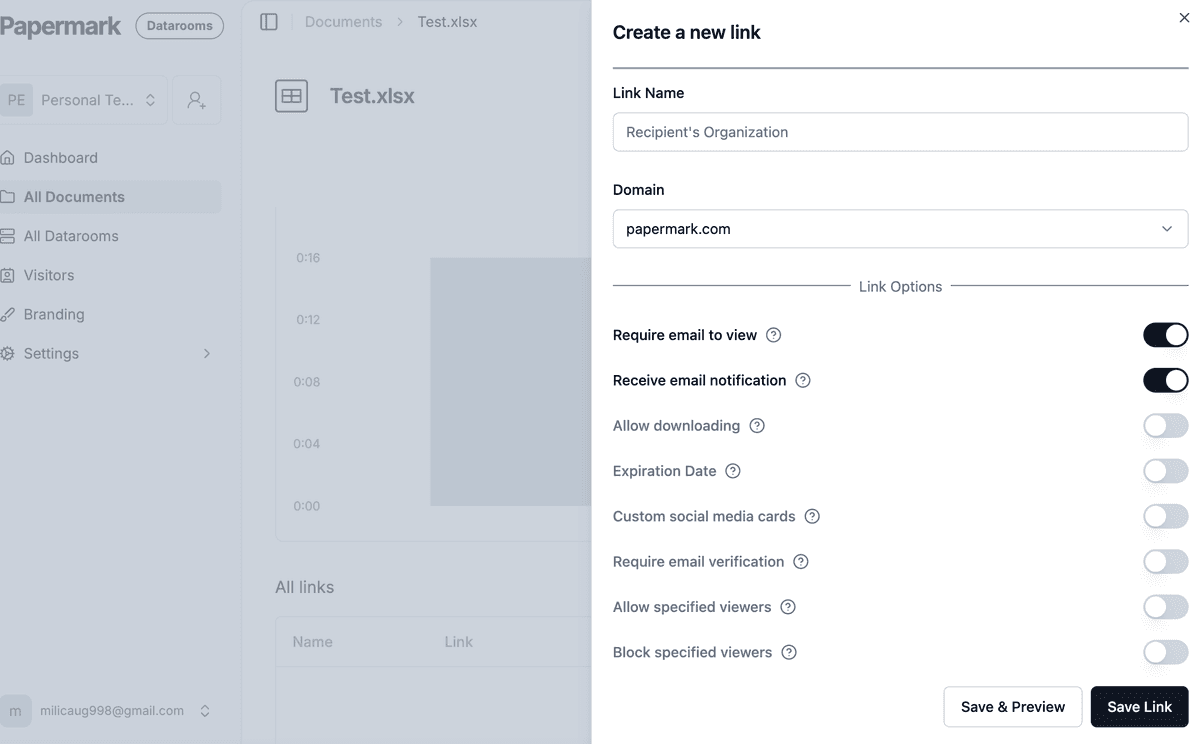
-
Configure watermark settings:
- Access the "Settings" tab for your uploaded document
- Enable watermarking in the "Apply Watermark" section
-
Customize your watermark:
- Set your watermark text (static or dynamic)
- Available variables include:
{{email}}- Displays viewer's email{{date}}- Shows current date{{time}}- Shows current time{{link}}- Shows access link{{ipAddress}}- Shows viewer's IP

- Share your protected document:
- Generate a sharing link
- Distribute to intended recipients
- Each viewer sees their personalized watermark
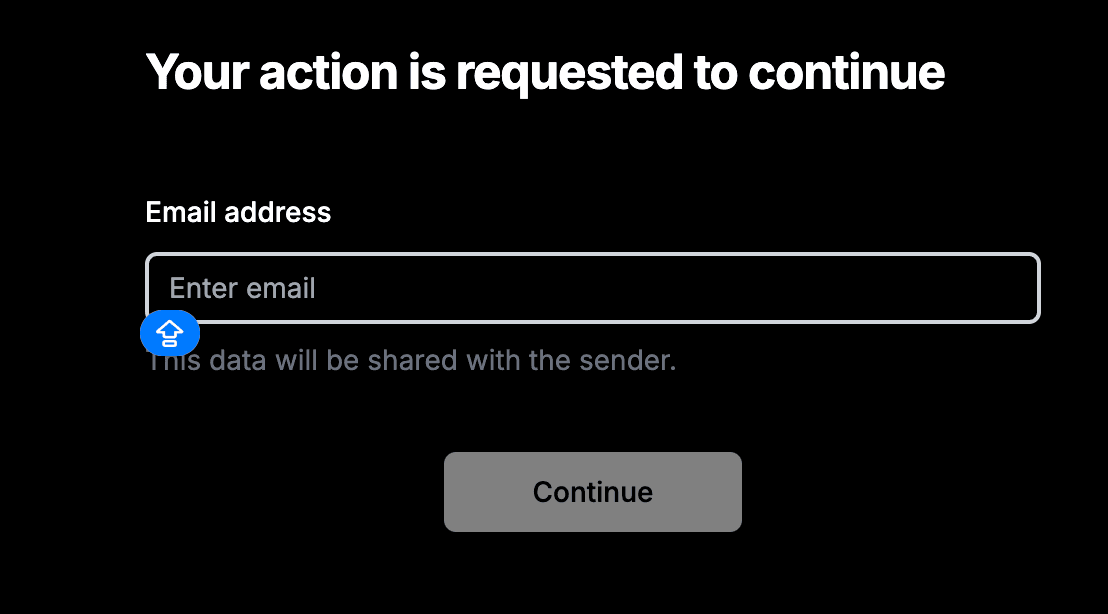
- Monitor access:
- Track document views from your dashboard
- Review viewing duration and activity

Here is what your excel file with a dynamic watermark will look like:
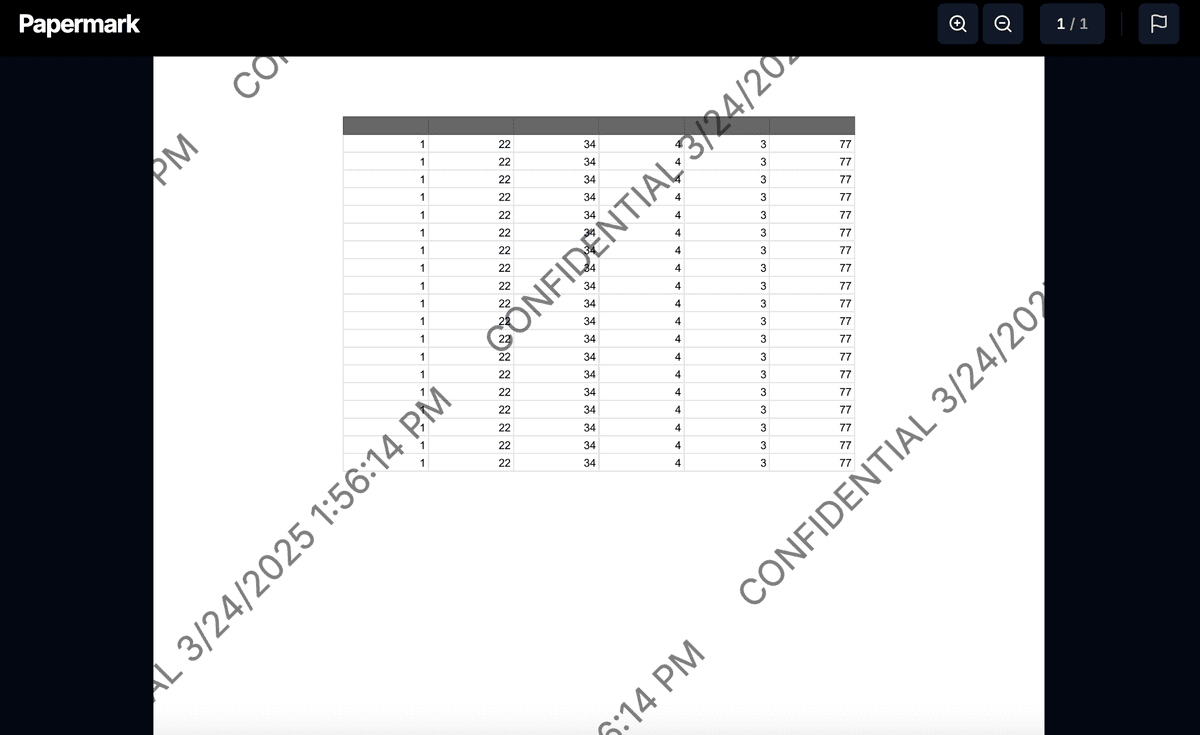
Method 2: Using google sheets drawing tool
The built-in Drawing tool in Google Sheets offers a simple way to add basic watermarks, though with less security than Papermark's solution.
Step-by-step guide for drawing tool watermarking:
- Create the watermark:
- Click Insert > Drawing > New
- Add a text box with your watermark text
- Position diagonally across the sheet
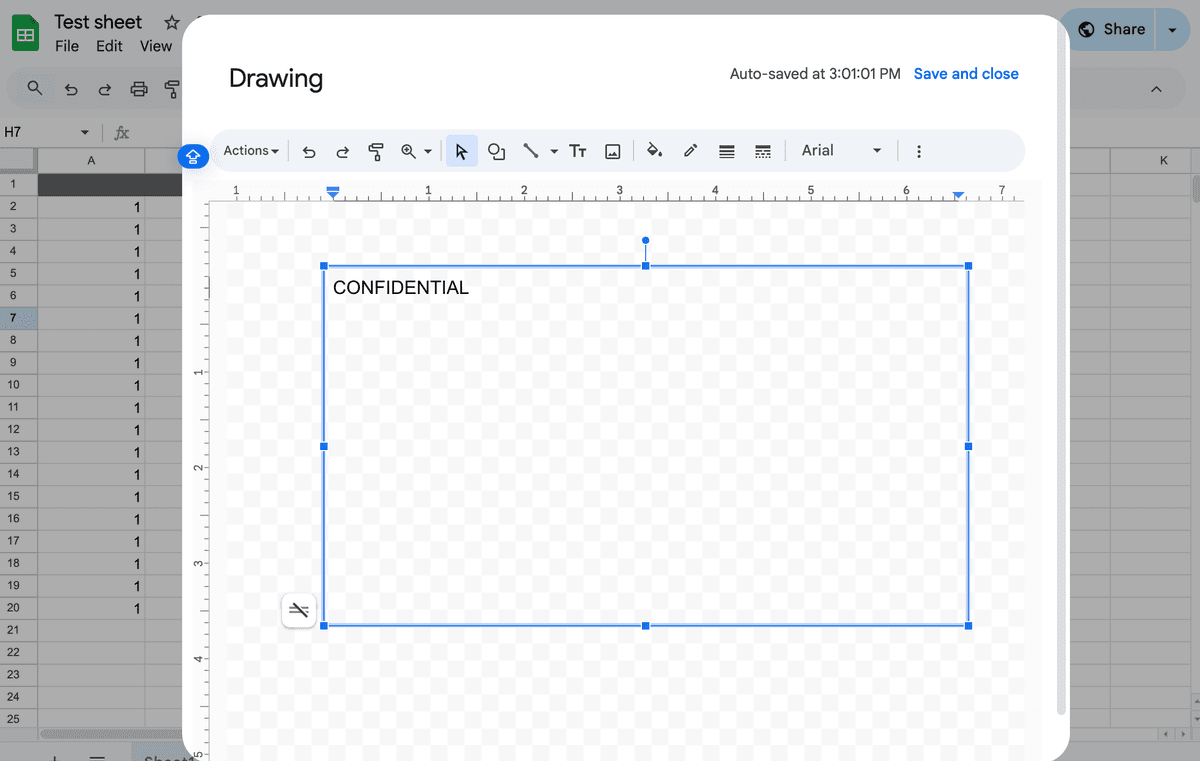
- Format your watermark:
- Set a large font size (72pt+)
- Choose light gray color
- Adjust transparency
- Rotate to desired angle
- Save and close
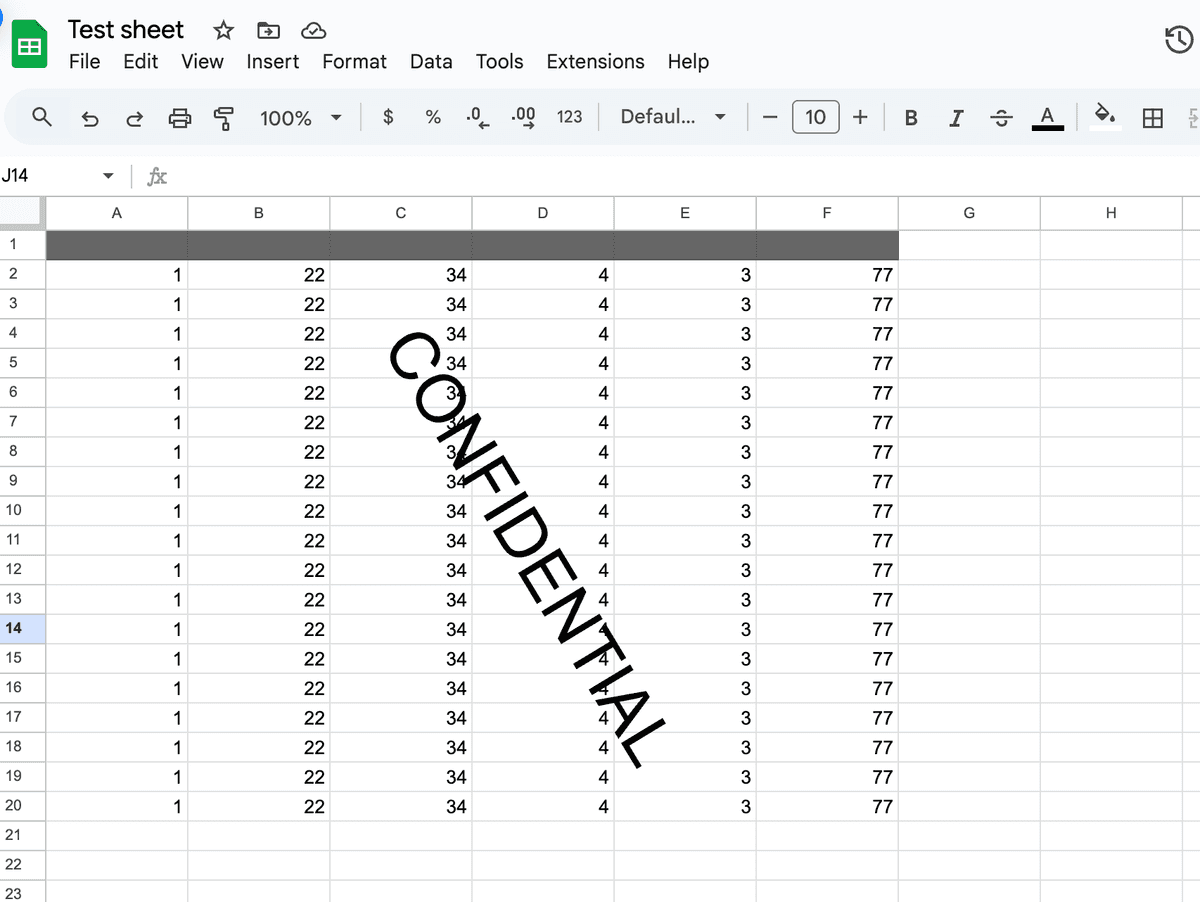
Conclusion
Adding watermarks to Google Sheets helps secure your data and maintain professional branding when sharing documents. While the Drawing tool provides a basic solution, Papermark offers the most comprehensive protection with dynamic watermarking and tracking capabilities.
For sensitive financial data and confidential information, Papermark's dynamic watermarking provides the highest level of security and control over your shared documents.