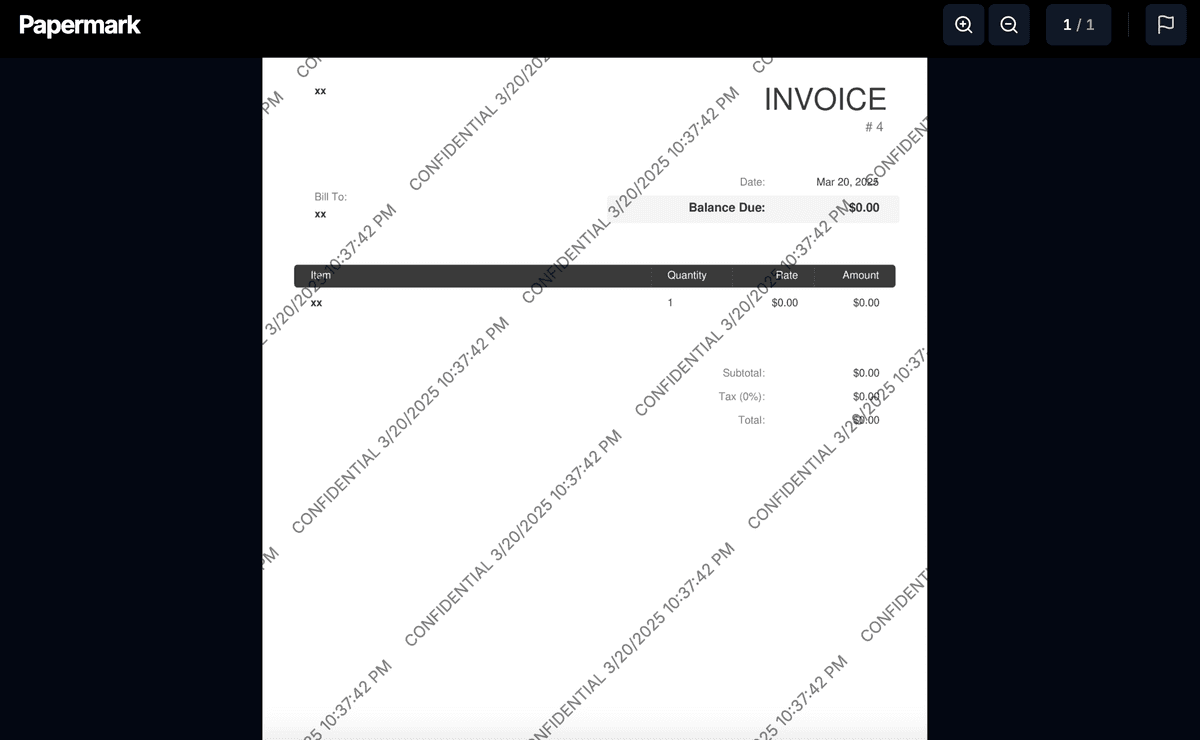How to Create Dynamic Watermarks on PDF Documents
Creating dynamic watermarks on PDF documents is an essential security measure for protecting sensitive information. Unlike static watermarks, dynamic watermarks display unique information for each viewer, such as their email address, IP address, or access time. This makes them particularly valuable for businesses sharing confidential documents.
How to create dynamic watermarks on PDFs
Step 1: Upload your PDF
First, upload your PDF document to Papermark:
- Log into your Papermark account
- Navigate to your documents section
- Click "Add Document" or the upload button
- Select your PDF file
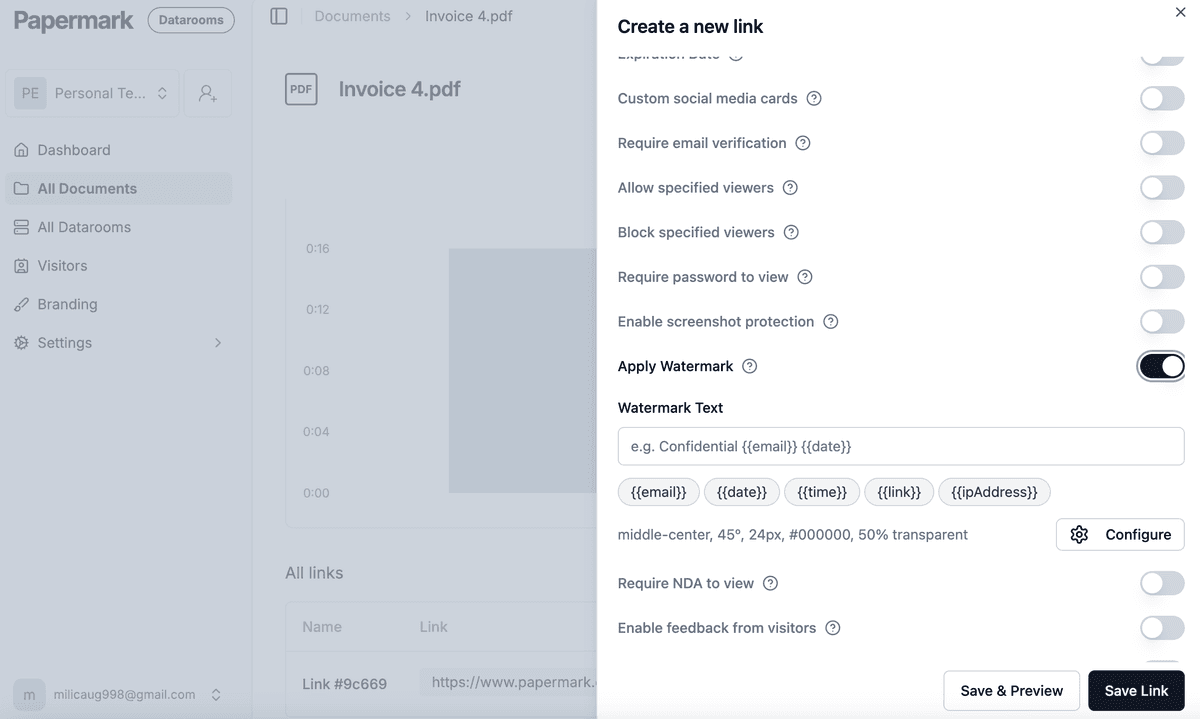
Step 2: Configure watermark settings
Once your PDF is uploaded, you can configure the dynamic watermark settings:
- Find your document in the dashboard
- Click on the "Settings" tab
- Locate the "Apply Watermark" section
- Toggle the switch to enable watermarking
Step 3: Customize your dynamic watermark
You can customize your watermark with various dynamic variables:
{{email}}- Displays the viewer's email address{{date}}- Shows the current date{{time}}- Shows the current time{{link}}- Shows the specific link used to access{{ipAddress}}- Shows the viewer's IP address

Step 4: Advanced configuration
For more control over your watermarks, you can access additional settings:
- Tiling: Choose whether the watermark repeats across pages
- Position: Select where the watermark appears
- Rotation: Set the angle of the watermark text
- Font size: Adjust for visibility without obscuring content
- Color: Choose a color that stands out against your document
- Opacity: Set transparency level for balance

Step 5: Share your watermarked PDF
After configuring your dynamic watermark:
- Generate a shareable link from the "Share" tab
- Send the link to your intended recipients
- Each viewer will see the document with their personalized watermark
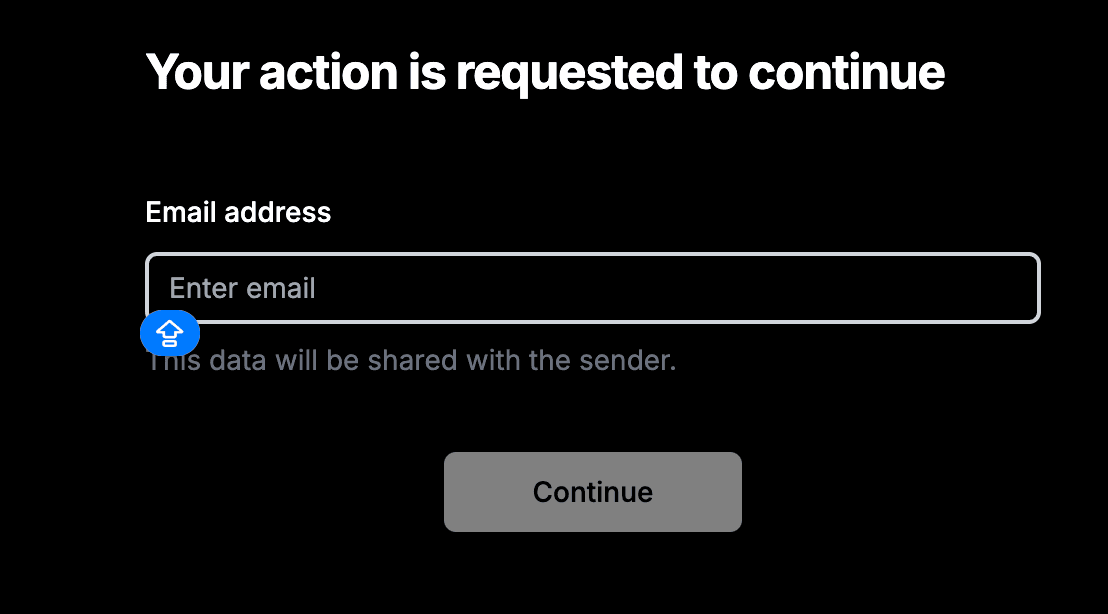
Step 6: Track document access
Monitor who has accessed your document through the Papermark dashboard:
- View who has accessed the document
- Track viewing duration
- See which pages were viewed
- Identify viewing patterns

Best practices for dynamic watermarks
-
Choose appropriate variables: Select variables that provide the right balance of security and readability.
-
Set optimal opacity: Keep watermarks visible enough to deter sharing but not so prominent that they interfere with document readability.
-
Consistent positioning: Maintain consistent watermark placement across all pages for professional appearance.
-
Regular monitoring: Check your document analytics regularly to identify any suspicious access patterns.
-
Clear communication: Inform recipients about the presence of dynamic watermarks to maintain transparency.
Example of a watermarked PDF
Here's how your PDF will look with a dynamic watermark: