How to set up a data room on Google Drive?
A data room is a secure space where you can share multiple documents with stakeholders. Google Drive offers features that let you create a basic data room for sharing files with clients and partners. Here's how you can set up your own data room in Google Drive.
Google Drive Data Room Setup
Step 1: Create a new folder in Google Drive
![]()
Start by creating a new folder in your Google Drive. This will be the main container for your data room documents.
Step 2: Upload and organize documents in subfolders
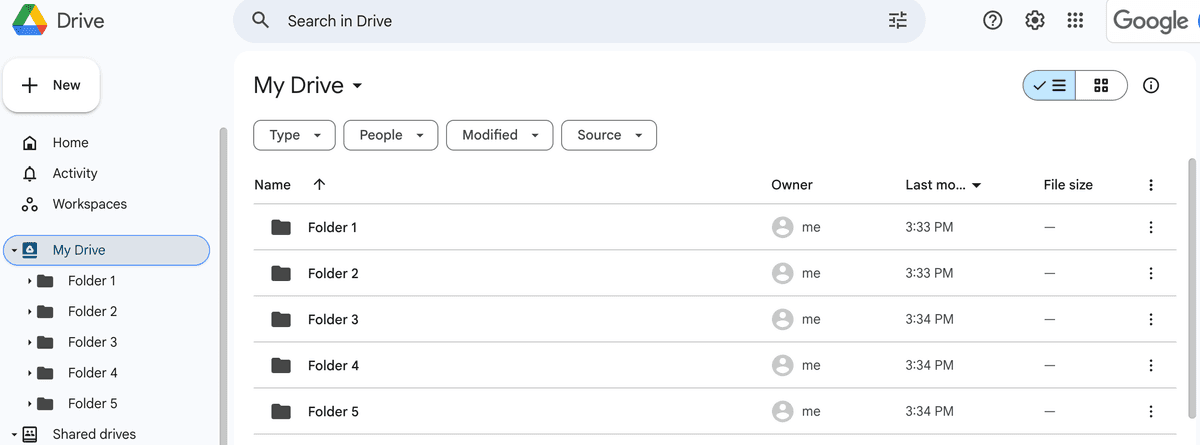
Upload all the documents you want to include in your data room. You can organize them into different subfolders based on categories like "Financial Documents," "Legal Documents," or "Marketing Materials."
Step 3: Set up folder permissions and access rights
.png&w=1200&q=75)
- Right-click on your main data room folder
- Select "Share"
- Choose permission levels (View, Comment, or Edit)
- Add email addresses of people who need access
- Set expiration dates for temporary access if needed
Step 4: Create a shareable link with restrictions
You can create a shareable link that has specific permissions. This allows you to share your data room without having to add individual emails.
Step 5: Share access to your Google Drive data room
Once your data room is set up with proper permissions, you're ready to share it. Generate a shareable link and distribute it to your intended audience.
Step 6: Monitor activity and access
With your data room live, you can track how users interact with the documents. Google Drive's activity dashboard will show you who's accessing the data room and which documents are being viewed.
Advantages of using Google Drive as a data room
- Cost-effective solution: Use existing Google Workspace tools instead of paying for dedicated data room software.
- Familiar interface: Most people already know how to use Google Drive, making adoption easy.
- Version control: Track changes and maintain document history automatically.
- Access controls: Manage who can view, comment on, or edit your documents with granular permissions.
Limitations of Google Drive for Data Rooms
While Google Drive provides a basic solution, it lacks several enterprise-grade features:
- Limited document security features
- Basic analytics on document engagement
- No watermarking capabilities
- Limited branding options
- Fewer compliance features for regulated industries
How to Create more Secure and Advanced Data Room
For businesses that need enhanced security and professional features, dedicated data room solutions like Papermark offer significant advantages. Here's how to create a professional data room using Papermark:
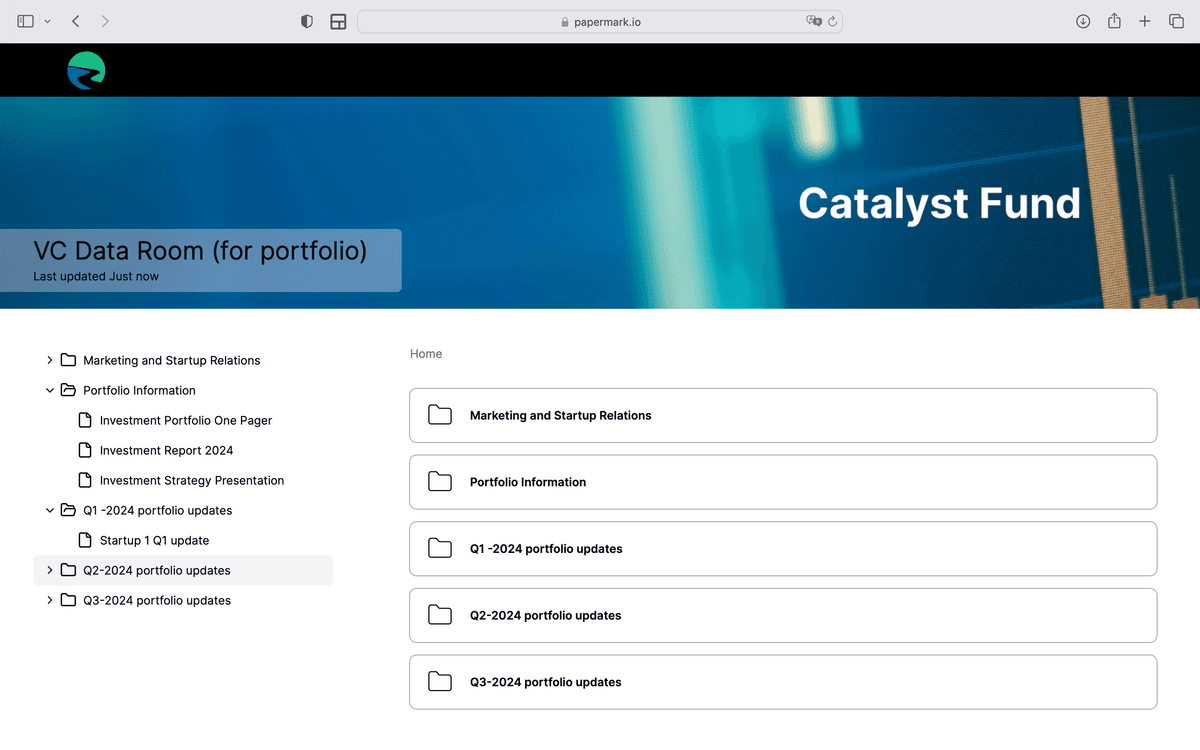
Step 1: Set up a data room trial
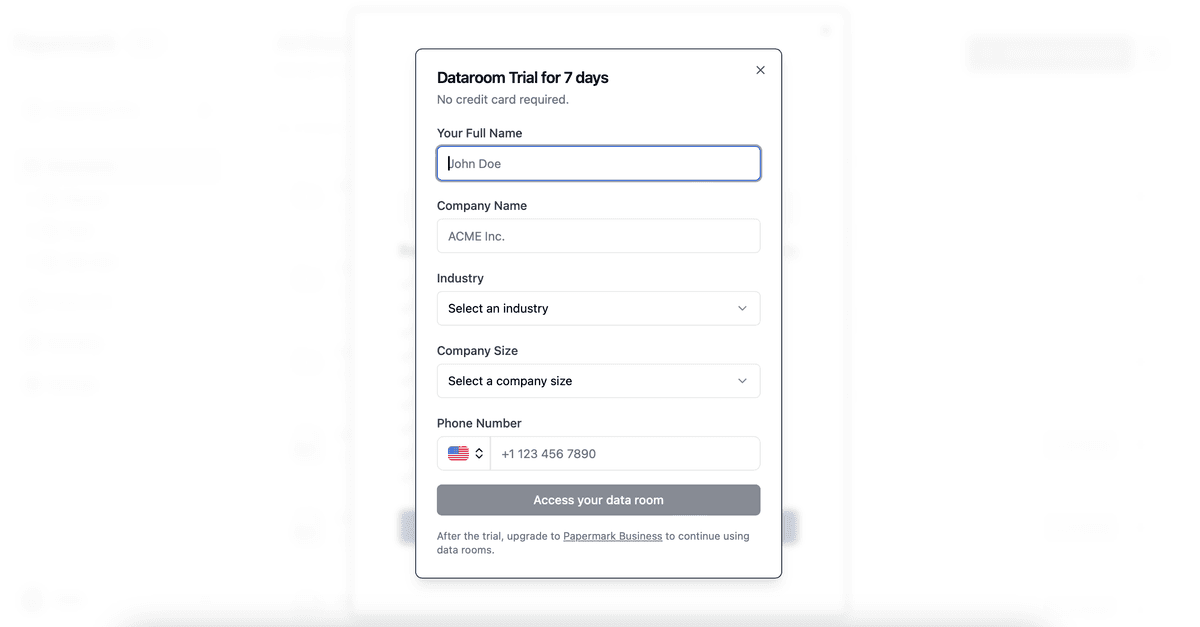
Sign up for Papermark and start with a free 7-day trial during the onboarding process.
Step 2: Bulk upload and organize documents in folders
![]()
Upload your documents to Papermark. You can organize existing documents into folders for better management.
Step 3: Customize your data room branding and domain
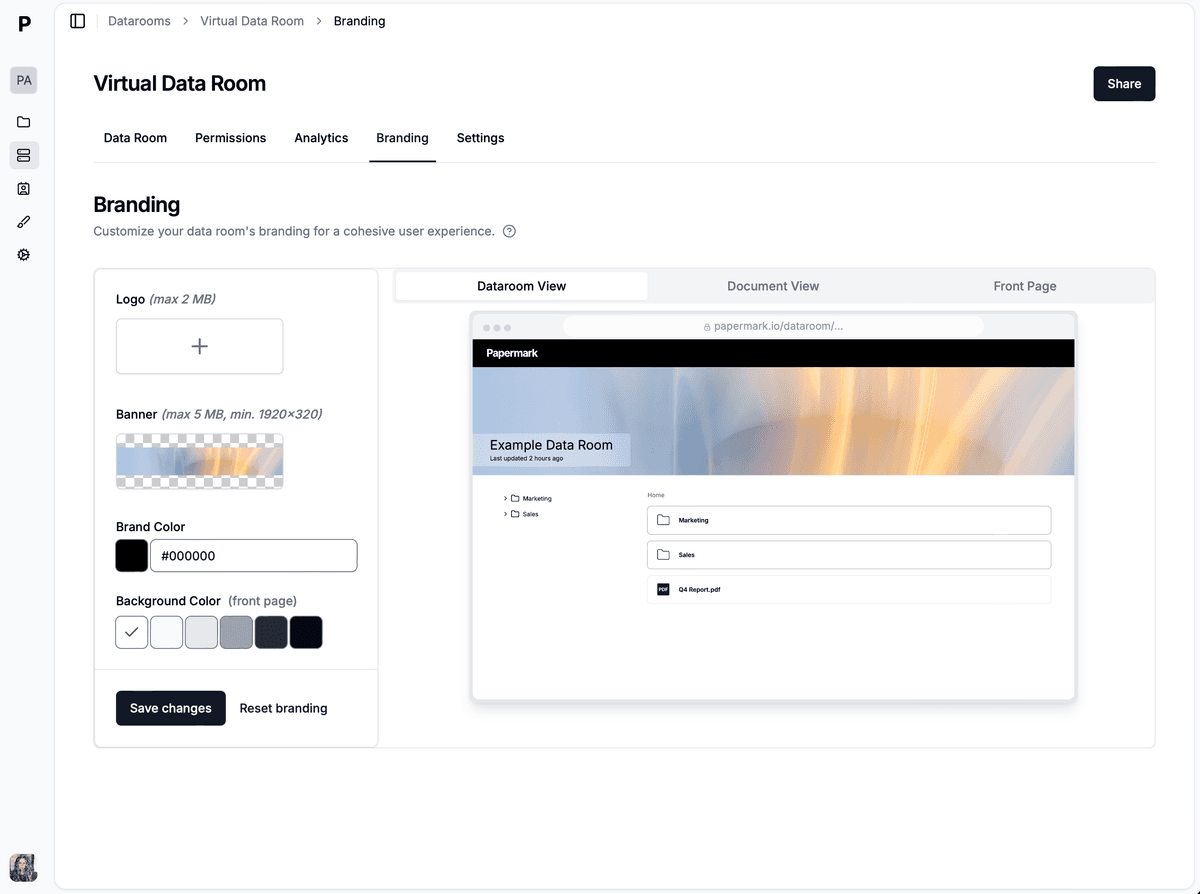
Enhance your professional presence by customizing:
- Logo
- Banner
- Brand Color
- Custom social media cards
- Custom domain
- Favicon
- Meta tags
Learn more about Data Room branding
Step 4: Set up security features
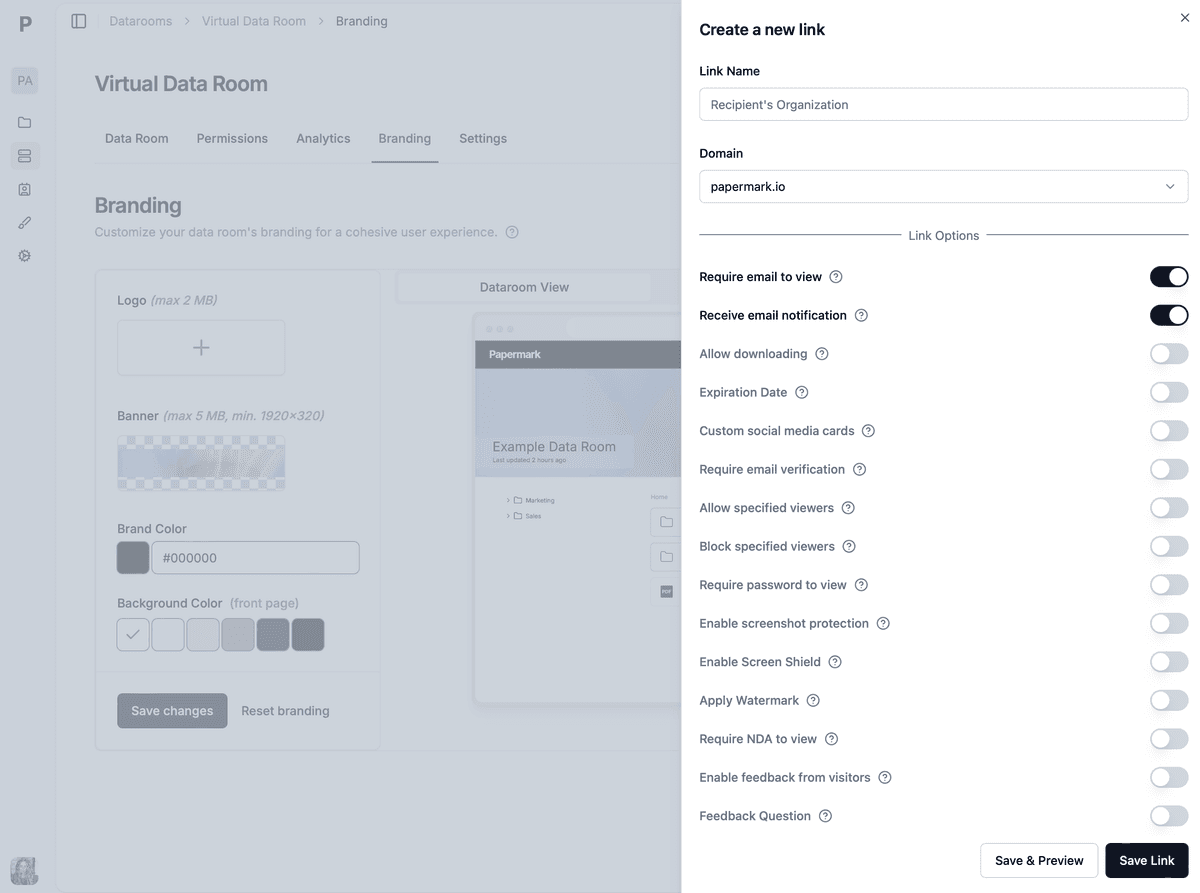
Papermark offers enhanced security features including:
- Password protection
- Access controls
- Document expiration
- Watermarking
- One click NDA
- Groups and granular file level permissions
Step 5: Share your data room with a single link
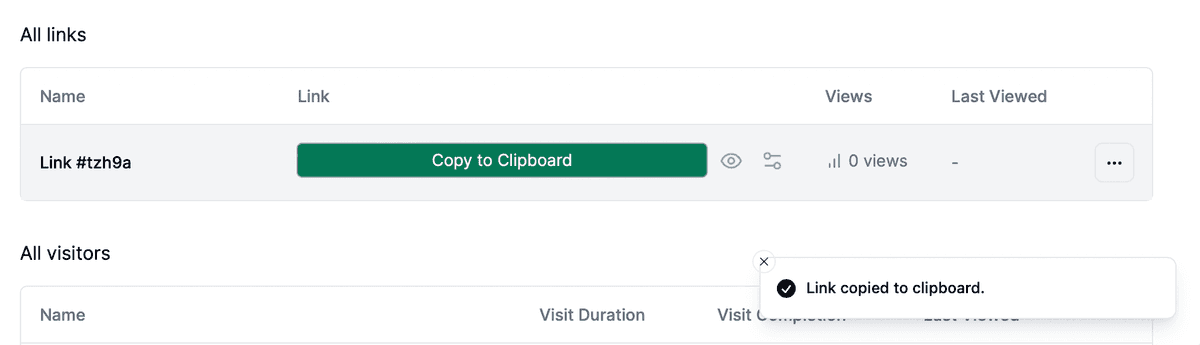
Generate a shareable link and distribute it to your intended audience. With Papermark, you can share an entire data room with just one link.
Step 6: Monitor engagement with advanced analytics
![]()
Track how users interact with your documents with Papermark's detailed analytics. See who's accessing your data room and which documents are getting the most attention.
Key Benefits of Papermark Data Rooms
- Advanced document controls: Share documents with password protection, email gating, and expiry dates, watermark, NDA
- Enhanced Security: Keep sensitive information secure with controlled access and password protection.
- Professional Presentation: A branded data room makes a strong impression on stakeholders.
- Detailed Analytics: Get insights into how recipients interact with your documents.
- Custom Domain: Add your own domain to data room links for a consistent brand experience.
Papermark vs. Google Drive: Feature Comparison
| Feature | Papermark | Google Drive |
|---|---|---|
| One-link data-room sharing | ✅ Yes | ⚠️ Folder link only (no tracking) |
| Granular access controls (passwords, email gating, expiry dates) | ✅ Advanced | ⚠️ Basic "Viewer/Editor" roles |
| Watermarking on every page | ✅ Built-in | ❌ Not available |
| Branded experience (logo, colors, custom domain, social cards) | ✅ Full white-label | ❌ Google branding only |
| Page-level analytics & heatmaps | ✅ Detailed | ⚠️ Limited activity log |
| Audit trail & viewer identity | ✅ Complete | ⚠️ Partial |
| Groups and granular file level permissions | ✅ Yes | ❌ No |
| Ability to self host it (open source) | ✅ Yes | ✅ Yes* |
| Version history | ✅ Yes | ✅ Yes |
| Cost to get started | Free plan for sharing documents | Free tier (15 GB) / paid storage |
*Google Workspace offers industry-standard compliance, but lacks deal-specific controls (watermarking, per-document NDA, etc.) that Papermark provides.
Conclusion
Creating a data room in Google Drive is a practical starting point for sharing multiple documents securely with stakeholders. While it offers basic functionality, businesses with more advanced needs should consider dedicated data room solutions like Papermark which provides enhanced security, branding, and analytics capabilities.